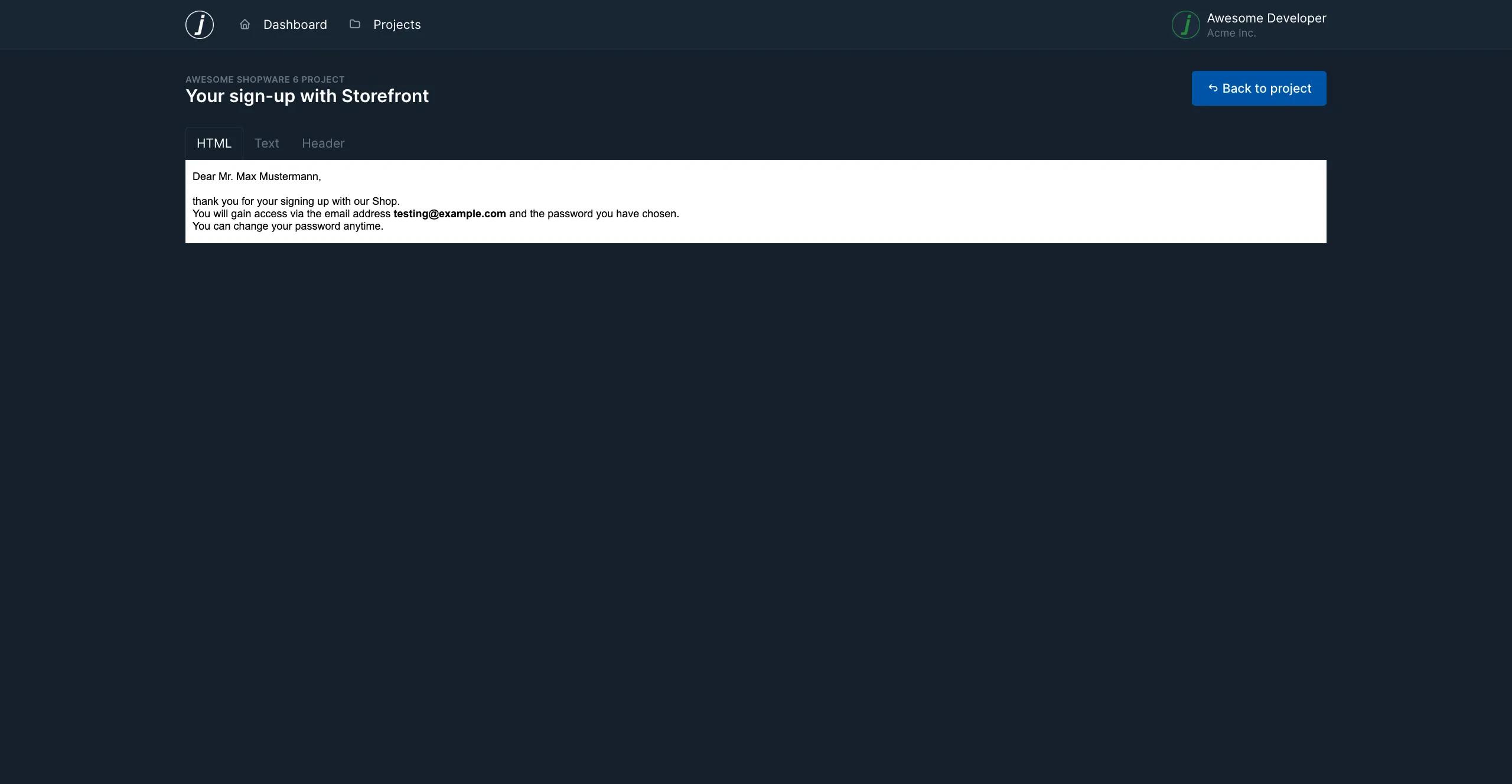Use with Shopware 6
Shopware 6
Make sure to check the upstream documentation on more details about the Shopware 6 Mailer.
Shopware gives you two options to configure an SMTP Server.
From Environment Variables
Shopware reads the MAILER_DSN environment variable, which is expected to contain
MAILER_DNS=smtp://project.tenant:your-secure-password@mailcatcher.cloud:1026Make sure to set the Mailer configuration to Use environment's configuration in the Administration in Settings > Mailer.
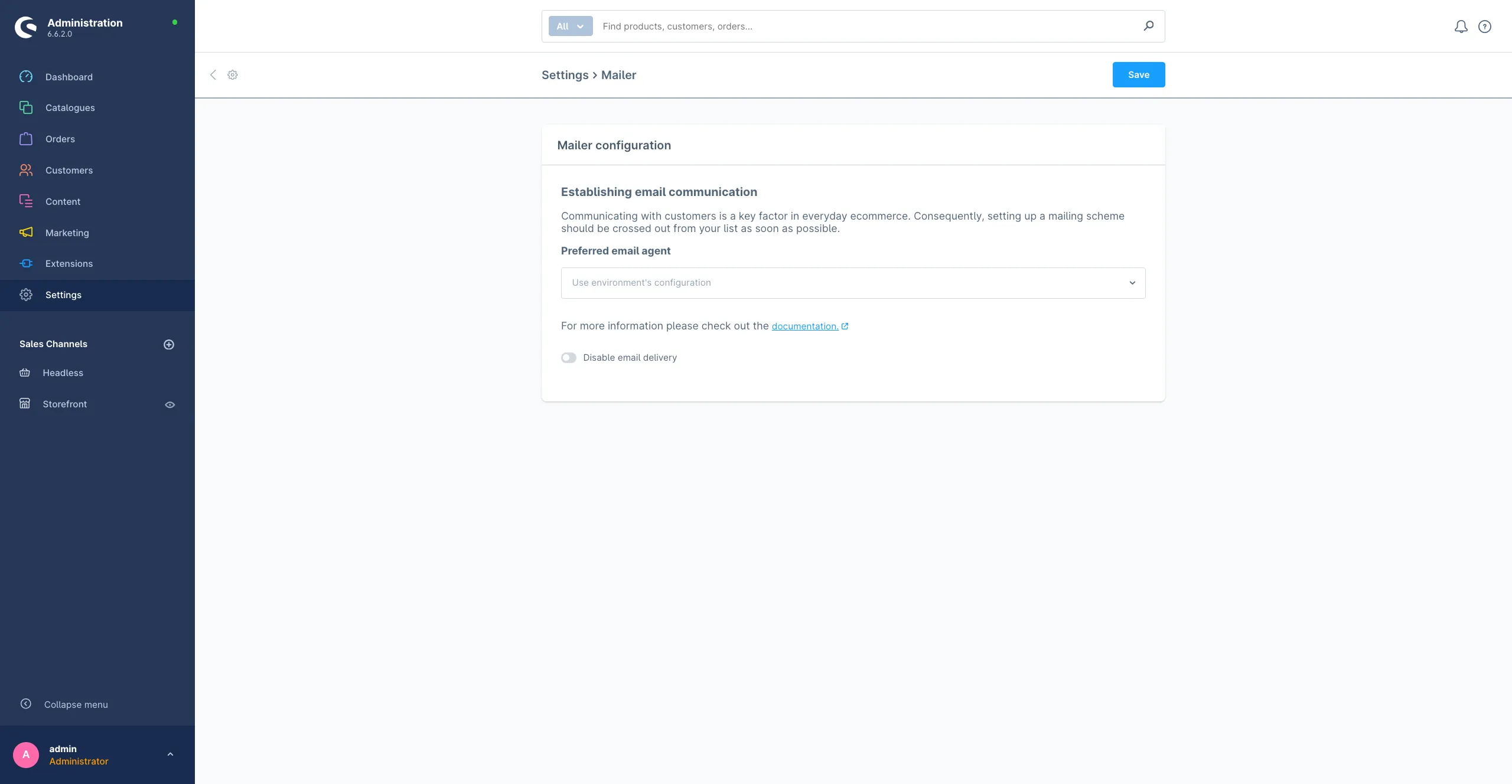
Administration Configuration
When you change the Mailer configuration to “in the Administration inSettings > Mailer, you can enter the SMTP credentials manually. Keep in mind that those will be stored unencrypted in the database.
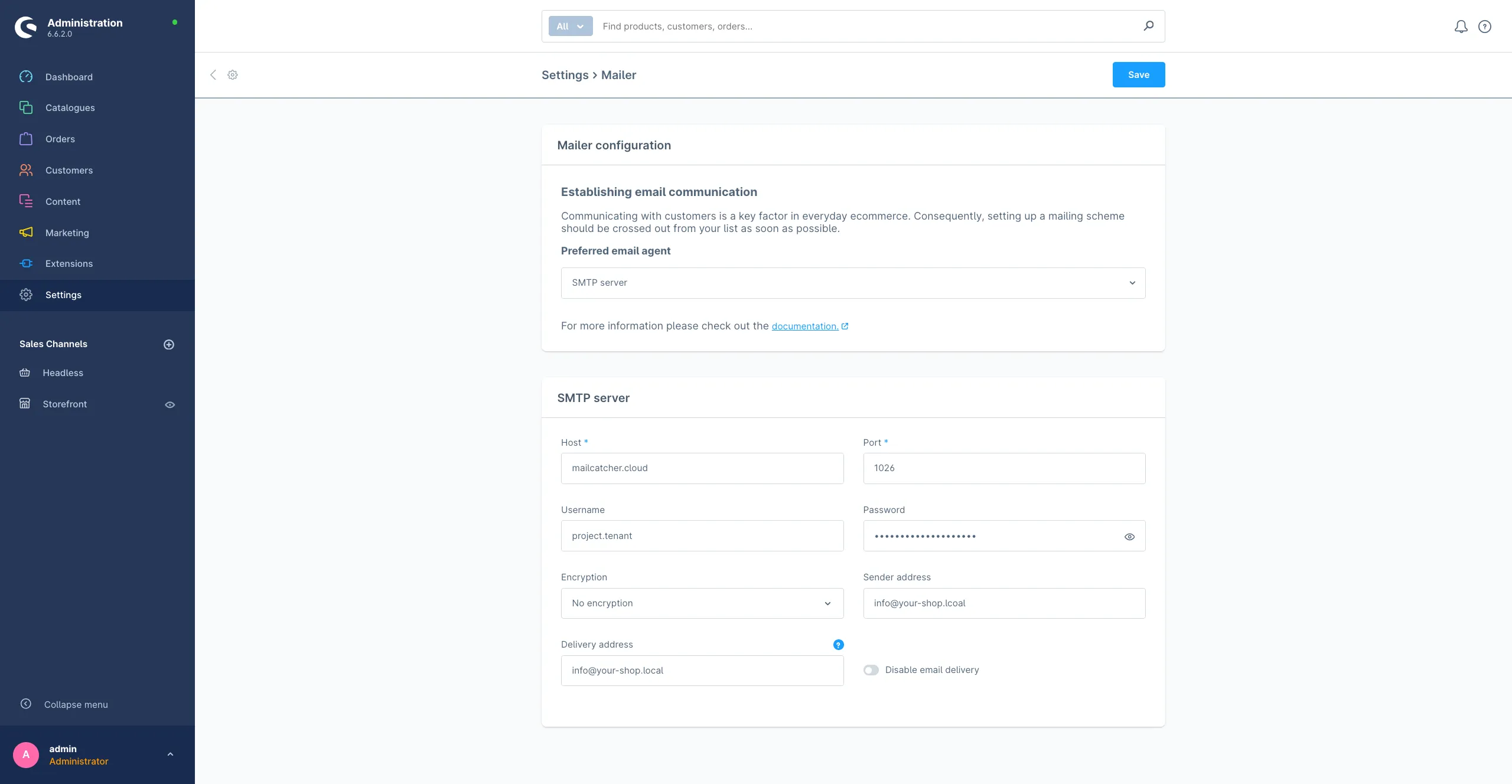
Testing the configuration
The easiest way to test emails in Shopware 6 currently, is to open an email template - the Customer registration in this case. There you can click the paper plane icon to open the “Send test email” tab.
In this tab you need to enter an email adress, select a Sales Channel and finally send the Email to Mailcatcher.
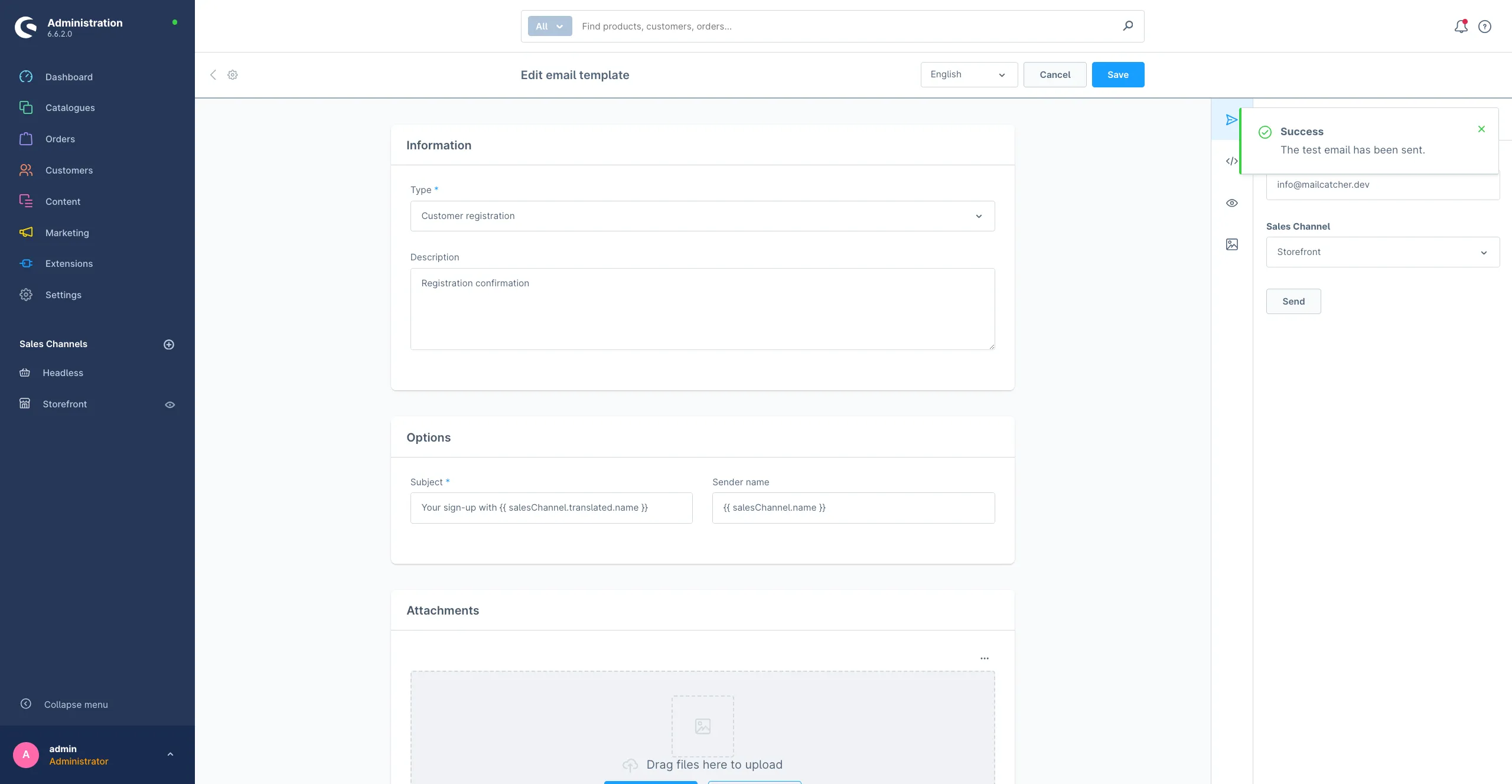
Now you can check if the email arrived in Mailcatcher, in case of an unmodified Customer Registration, it will look simmilar to this.